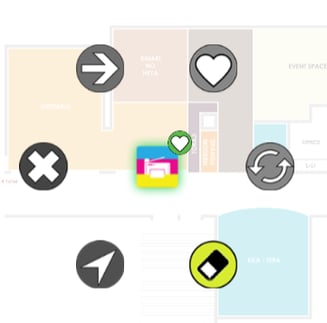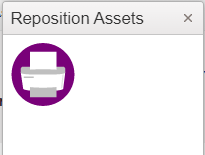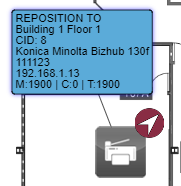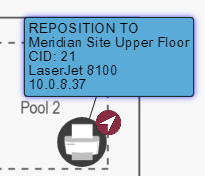The various device outcomes that can be implemented on a device are listed in the table below. The table also lists the effect of performing a reset outcome on the devices and the various label colors in detail.
| Outcome | Outcome Selected on the Floor map | Description | Label Color and Details when Outcome is Applied (In Transition State) |
Outcome when reset is done |
| Retain | 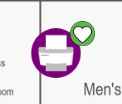
|
If a device should not be removed from the floor, the Fleet Designer can choose to keep it. | 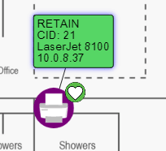
|
Resetting removes the retain outcome and keeps the device as it is. |
| Replace | 
|
An existing device on the floor map can be replaced, when it is outdated or needs to be replaced by a high capacity device. To know more, see Single Device Replacement. |
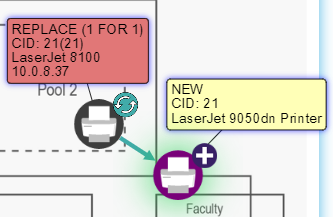
|
Reset can be done only on the replacing device. When a Reset is done on the new replacing device, the device will be removed and it reverts all the page volume that was transferred to it. |
| Reposition To | 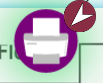
|
This feature enables the repositioning of a device from one floor to another. When the Fleet Designer clicks the icon to reposition it on a different floor, the device gets stored in a bull pen (Temporary location as shown below).
The user can then navigate to a different floor (using navigational tiers) and view the bull pen. The device can now be dragged from there, to the floor. |
Label on the device in the source location.
Label on the repositioned device in the destination location.
|
The device cannot be reset from the source floor. If the device is reset from the destination floor, it is restored back to its original source floor. |
| Retire | 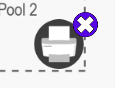
|
If a particular device from the floor needs to be removed, the Fleet Designer can select the Retire outcome. Note: Page volume of the device can be transferred before or after retiring the device. |
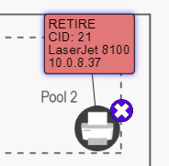
|
The retired device will be restored on the floor. |
| Reposition | 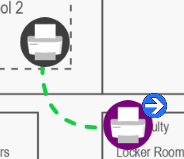
|
This outcome allows the repositioning of devices on the same floor. When a device is repositioned, the previous position of the device is grayed out. The new position is seen in its original color to distinguish between the old and the new device locations. A green dotted line from the old device to the new device indicates the new change in position of the device. This new position can be dragged anywhere on the floor map. Page volume transferred to the device that’s being repositioned, will also get reset. Note: In Transition state, dragging of devices is not possible if the page volume button is enabled. |
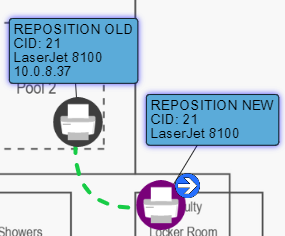
|
Reset can be performed only on the new position of the device. The repositioned device will be moved to the original location from where it was repositioned. |
Once an outcome has been set for a device, that information will be captured in the labels as well. Also notice that the label colors differ according to the outcome set on the devices. Refer to the Device Outcome table above to know more about the various label colors. Click the Show/hide label from the Utility Toolbar to see the device details. This is also applicable for a new device added in virtual state.
Labels on Real and Virtual Assets

When the outcome of a device is set, it is indicated by the corresponding symbol on the device. When the user tries to add a new outcome on the same device , the device outcome options in the outcome wheel are grayed out. However, a new outcome can be set after performing a reset.
Device Outcome Selected