The Master Lookup Table has options to view and locate the devices.
| Icon | Name | Description |
|
|
Plotted on this level | Displays the Plotted assets on the current floor. |
|
|
Locate | Allows the user to view only the location of a particular devices on the floor map. |
Once the assets have been imported, the Master Lookup Table lists down the devices details available on all the floors of a building. The Locate option allows the user to locate the exact position of a plotted device inside the building.
📓 - The Locate option shows the position of only plotted devices on the floor.
To locate a plotted device:
- From the Master Lookup table, enable only the In-Scope and Plotted filters to list the plotted devices on the floor.
- Highlight the asset by selecting the row. Do not click the check mark.
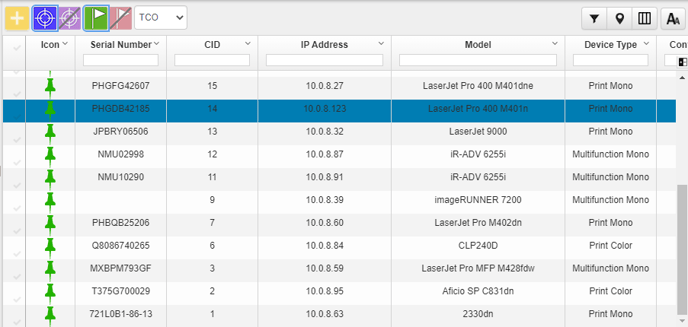
- Click the Locate button.
A message appears, locating the address of the particular devices.
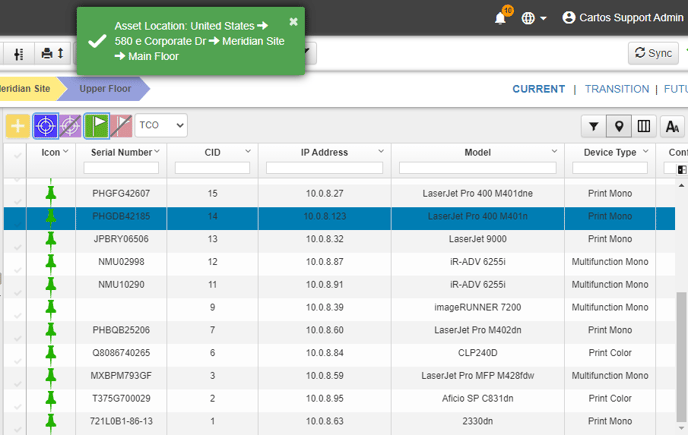
Once the devices have been plotted on the floor map, the next phase of functions that initiate the optimization process need to be carried out in the Transition State of Cartos.