The transferred page volume can either be reset or edited using the Page Volume Transfer window.
To reset/edit:
- Click the arrow connecting the two devices. The Page Volume Transfer window pops up with two sections as seen in the image below.
- The upper section displays the details of the source device.
- The lower section displays the details of the destination device.
- Drag the slider to define the number of pages to be transferred.
Or
Enter the number of pages in the Percentage field.
Or
Enter the number of pages in the Transferring field.
Entering any of the fields automatically adjusts the other two. - Depending on the transferred page volume, the destination device section populates these values.
-
- The Actual field displays the original number of pages in the destination device.
- The Proposed field displays the actual number of pages plus the number of pages that will be transferred to the destination device.
- The Capacity field displays the recommended page volume of the device.
- The Percentage field displays the proposed volume percentage.
If the transferred page volume exceeds the capacity of the asset, a warning message is displayed in the Page Volume Transfer window.
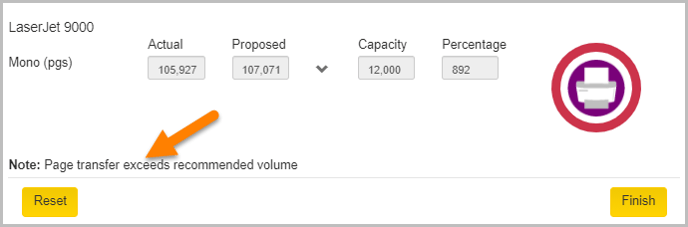
Transferred Page volume can be reset using the Reset option available on Page Volume Transfer window.
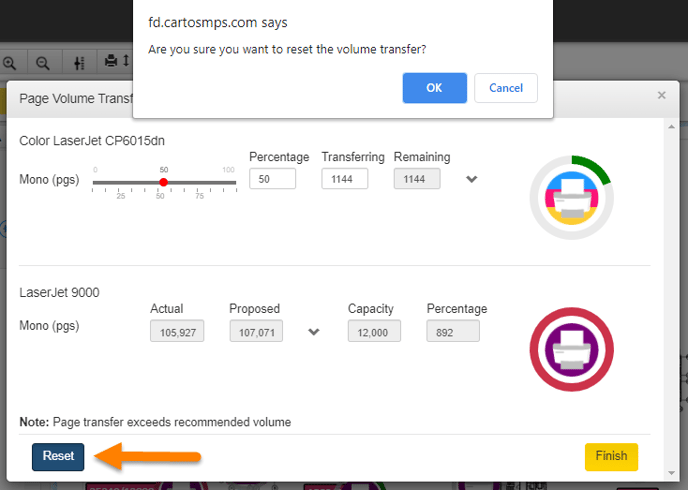
Page volume can also be reset manually by entering 0 value in the Percentage and Transferring fields.
On the floor map, the page volume rings indicate the total number of color and mono pages available in the printer. However, the page volume transfer window separates the color and mono pages based on the printer type. The Fleet Designer can also transfer the color and mono pages independently.
📓 - If the source is a color device and destination is a mono device, the transfer of color pages is disabled.