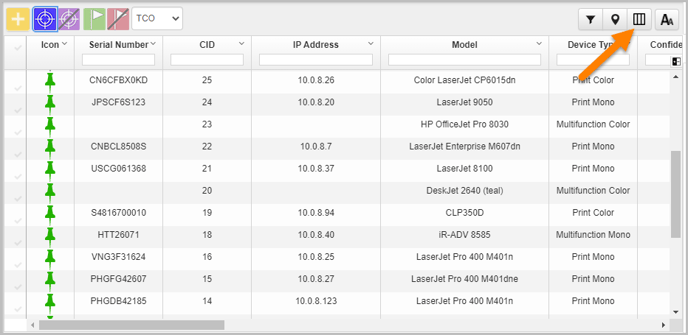The Configure grid column display button available on the Master Lookup Table allows the Fleet Designer to show/hide the various columns present in the Master Lookup Table.
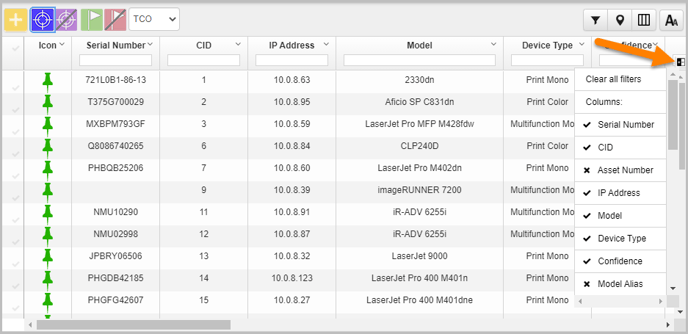
To hide a column from the master table:
- Click the Configure grid column display button.
- Select the column that needs to be hidden.
- Select the hidden columns again to make them visible.
Any configuration made in the master table for column formation should be visible on all the levels within the project.
The columns in Master Lookup table can be displayed or hidden all at once from user's view, using the Show All Columns button.