Scaling feature is available on the utility toolbar and can be used to measure the distance between any two points on the floor map. It can be used for identifying a standard door frame and applying a scale to the map of 1 meter.
![]()
To scale the distance between two points:
- Toggle the Scale Map icon from the utility toolbar.
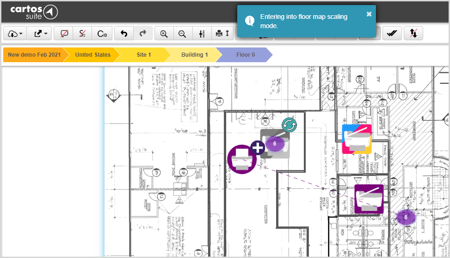
- Click on the floor map to select the starting point.
- Click again on the floor map to select the ending point.
- On the Floor Map Scaling pop-up, enter the measurement in meters or feet.
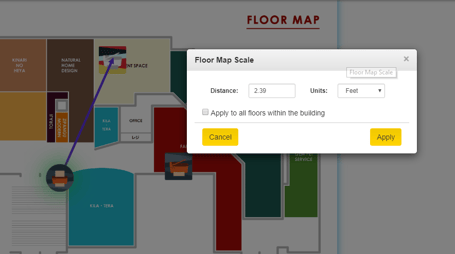
- Click Apply. A message appears after the successful scaling of floor map.
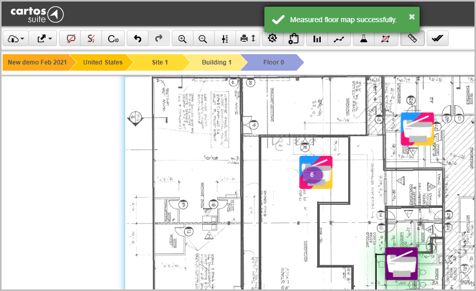
📓 - Selecting the Apply to all floors within building check box, will apply the same settings to each floor within that building.
The user can find out whether the floor map has been scaled or not. To view this, navigate to the Floor Properties screen using the Level Properties button on the Sidebar.