You can choose to show or hide the page volume arrows, rings and labels in the floor map from the Page Volume tab in the Settings dialog box.
By default, in PVT mode, the rings and arrows are displayed. The Apply to all floors within building option apply the same settings to each floor within that building. When you uncheck the Apply to all floors within building check box, the settings only apply to the floor you are working on. The Apply to all floors within building check box remains enabled the next time you open the Page Volume settings dialog box.
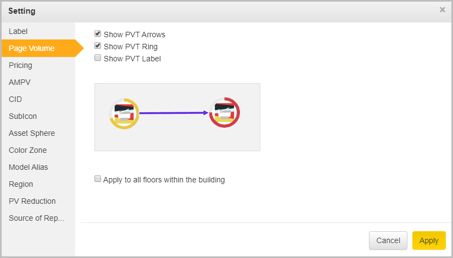
If the page volume is transferred and the Show PVT Arrows checkbox is unchecked, then the replace arrow will be visible in the floor map for the replaced devices. However, if any page volume is transferred and the Show PVT Arrows checkbox is checked, then PVT arrows will be visible in the floor map instead of the replace arrows.