You can change the font and size of the device labels on the floor map. You can also select or deselect the fields that need to be included or excluded in the labels by selecting the check boxes. You can turn it on and off using the Labels icon on the toolbar, and also, you can display the labels and the CID at the same time.
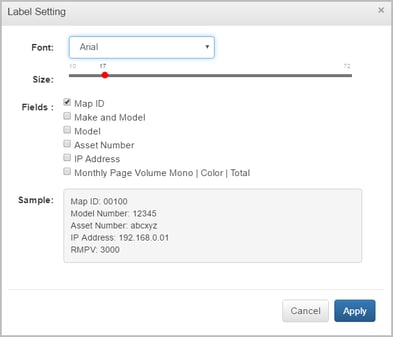
Line Thickness and Line Color are related to the connecting line between the device and the label. The options allow the user to change the color and thickness of the connecting line. There are 5 levels of thickness and 8 different colors available. By default the color selected is black. These settings can be applied in all the three states.
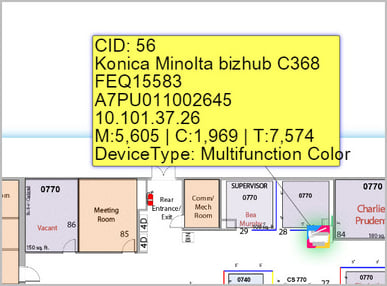
For each applied disposition, the label color changes in the Transition state. In order to retain the label colors in Future state as well, a toggle button is used as shown in the image below. The button can be toggled based on the user's need to display or hide the future state label colors.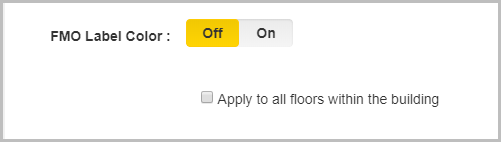
- Selecting the Apply to all floors within building option will apply the same settings to each floor within that building.
- When you uncheck the Apply to all floors within building check box, the settings will only apply to the floor you are working on.
- After applying all the settings, once you close the Settings dialog box, and open it again, the applied settings should remain the same.