TCO report is the output of pricing details of current and future state with selected pricing view. This report contains three sections - visual report, summary and details.
Once the prices for devices have been fetched, TCO reports can be exported.
To export TCO reports:
- Navigate to Export Reports >> TCO Report.
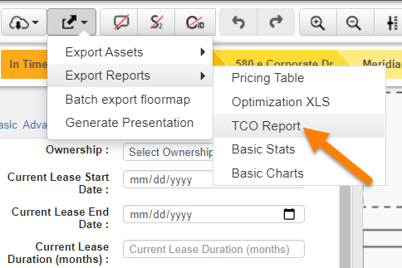
- You can export the report for current or future state and for all assets or plotted assets. You can also add a new template if required.
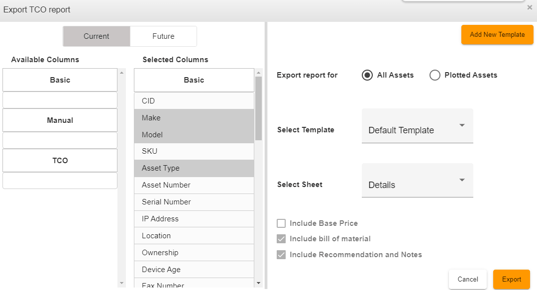
Available Columns - The list of columns available to create a new template.
Selected Columns – The list of columns selected by the user to create a new template.
Adding New Template
To add a new template:
- Click Add New Template
- From Selected Columns, pick the fields that you need to remove by clicking on the hyphen symbol. Similarly, use the plus symbol to include the fields back in the list.
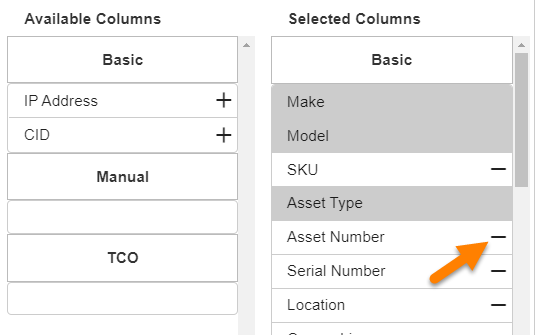
- Provide a name for the template.
- Select the checkboxes as per the need.
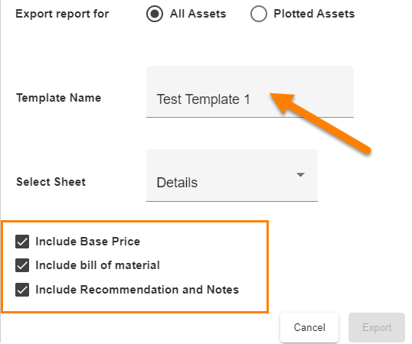
- Base Price – Base price is the minimum cost of a device (mostly the hardware cost and lease cost). Base price is calculated based on hardware cost, lease rate, device installation cost and contract term.
To view base price,- Navigate to the Asset Property window.
- Select Pricing tab.
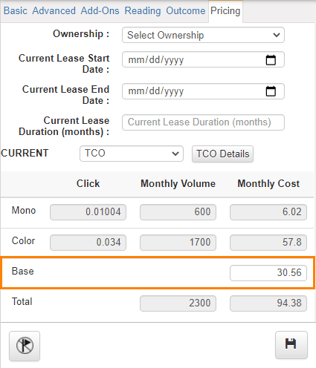
Base price changes are based on the entries given under the pricing settings.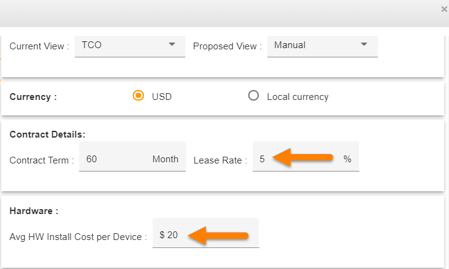
- Bill of Material – BOM is calculated for the newly added/replaced virtual assets on the floor map. You can view a sample BOM in the exported TCO report under the Details tab.
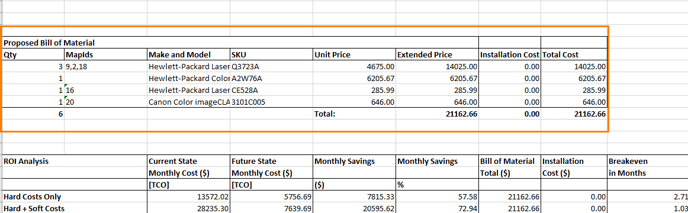
- Base Price – Base price is the minimum cost of a device (mostly the hardware cost and lease cost). Base price is calculated based on hardware cost, lease rate, device installation cost and contract term.
3. Click Save to save the template.
4. Click Export.
To view a sample TCO report, click here.