Users can export the report with all the required fields from the Asset Property window. Apart from this, the user can also add custom fields in the export pop-up so that they are able to view only the required fields in the report. The user can export the report after customizing and the changes will be reflected in the exported report.
Adding New Custom Fields
To add customized fields in the report:
- Navigate to Export Options from the Utility Toolbar.
- Select Export Reports >> Optimization XLS.
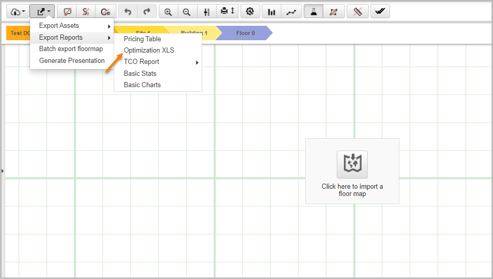
- On the Export Floor Optimization Excel window, select the required template.
- Click the Edit button to add the customized fields.
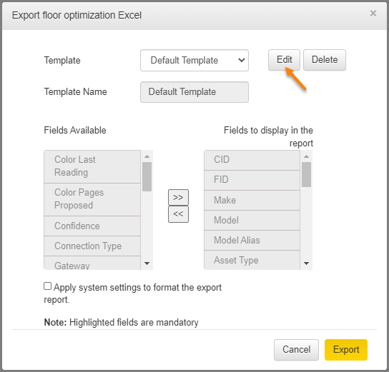
The left side column displays the important fields from the Asset Property window. The user can use the forward/backward navigation buttons to include/exclude the required fields to the column on the right.
Deleting Custom Fields
To delete an added custom field, select the fields from the right side column and click the Delete button.
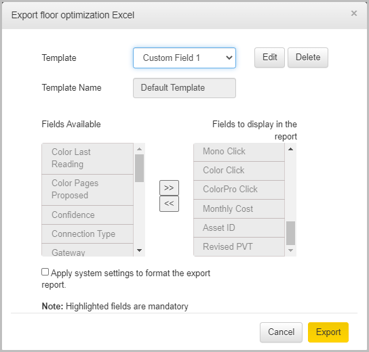
Once the fields have been marked, click the Export button to export the report.
📓 - The default fields cannot be deleted from the list. The fields listed in bold, cannot be moved from the list.