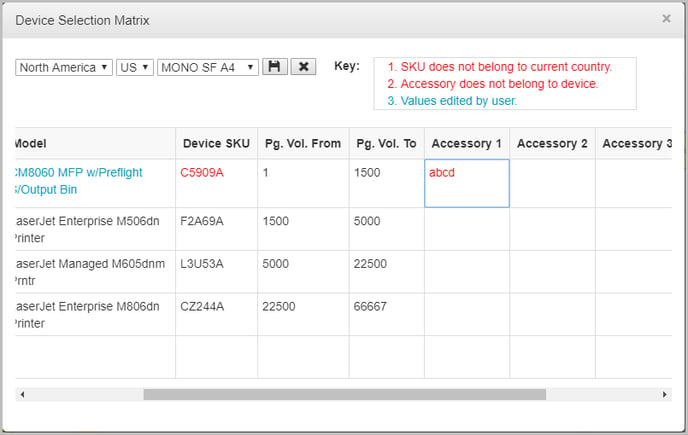A user has an option to edit an existing imported device selection matrix.
To edit the imported device selection matrix report:
- Click the View DSM icon
 on the Utility Toolbar to view the imported device selection matrix.
on the Utility Toolbar to view the imported device selection matrix. - Click the Edit icon and edit the required fields and Save the report.
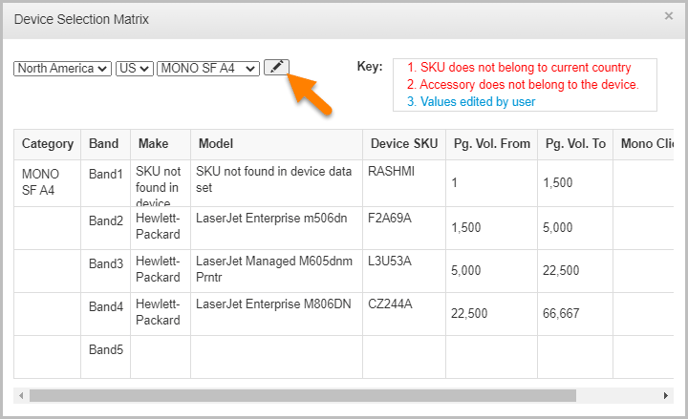
The user can also import the DSM with Click Pricing. The columns Mono click and Color click can be edited by the user. After recommending the device from Device Selection Matrix, the pricing can be viewed in the Asset Property window.
📓 - Except the Category and Band fields, rest all the fields can be edited. Enter the details in the respective fields which are auto-complete (except page volume fields), and the corresponding device details are extracted directly from device data set.
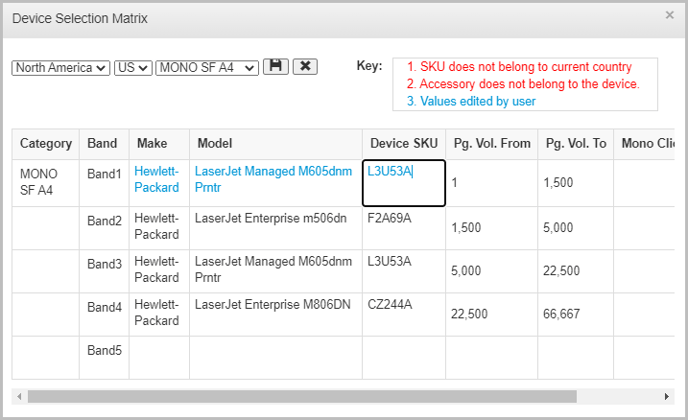
As indicated in the above image, the details edited will display in blue color. If the SKU does not belong to the current country and the accessory does not belong to the device, the details will be displayed in red color.
While adding the SKU, you can click on the accessory to view SKU and description.