You can change the font, size, font color, line thickness (bubble/line color), color, default position, and opacity of the CID display of device on the floor map. You can choose the default location (Centered, Top, or Bottom of device) and move the CID bubble on the floor map and also move to different floors as well as different states. You can turn it on and off using the CID icon on the toolbar, and also, you can display the labels and the CID at the same time.
For high-resolution floor maps, increase the size of the CID bubbles to make them stand out.
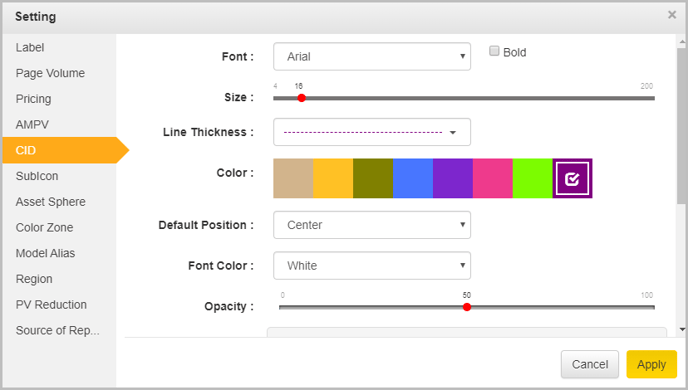
When you uncheck the Apply to all floors within building check box, the settings will only apply to the floor you are working on.
Selecting the Apply to all floors within building Check box will apply the settings made on one floor to all the floors within that building.