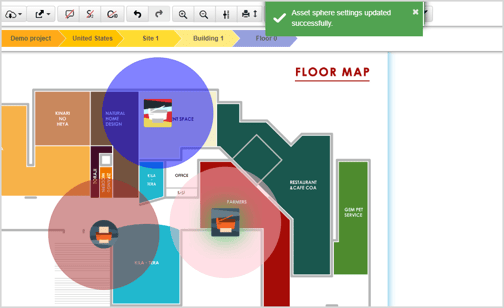Asset Spheres are applied to display the surface area covered by a particular asset. The Asset Sphere feature is dependent on the Scaling Floor Map feature. To know more about scaling a floor map, see Scaling.
To apply the asset spheres:
- Scale the distance between the assets using the Scaling feature.
- Navigate to the Settings option from the Utility Toolbar.
- Select Asset Sphere.
- Under the Radius in column, enter the radius in either Meters or Feet. The radius of the sphere around the assets depends on this value.
- Select colors from the Color column for the assets.
- Toggle the Current State Asset Sphere button to view the spheres on the floor map.
- Toggle the Transition/Future State Asset Sphere button to view the spheres in Transition and Future states.
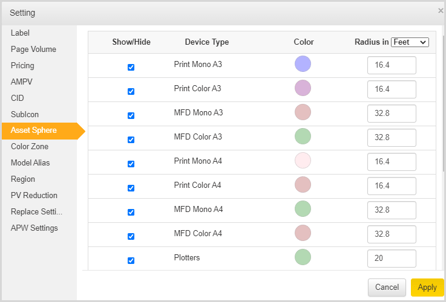
Drag the Opacity slider to increase or decrease the opacity. The Apply to all floors within building option allows the user to have the same settings in all the floors of the building. - Click Apply.