To avoid missing out on important fields required during fleet discovery, revisiting the site again, certain fields in the Asset Property window can be marked as mandatory fields.
Highlighting Mandatory Fields in Asset Property Window
These selected fields cannot be left blank and the user cannot save an asset without having value for these mandatory fields while plotting a manual asset or assets from the DCA file.
To mark the mandatory fields in the Asset Property window:
- Navigate to the Settings option on the Utility Toolbar.
- Select the APW Settings option.
- Toggle to enable the Select Mandatory Fields option.
- From the Available Fields column, drag and drop the required fields under the Mandatory Fields column.
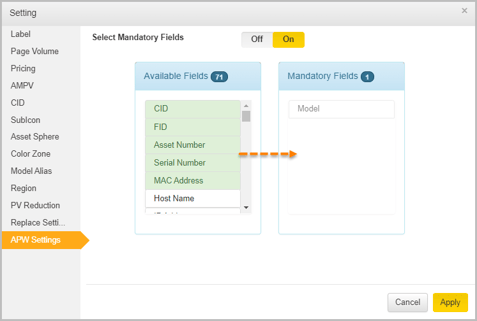
- Click Apply once the Mandatory Fields column is populated.
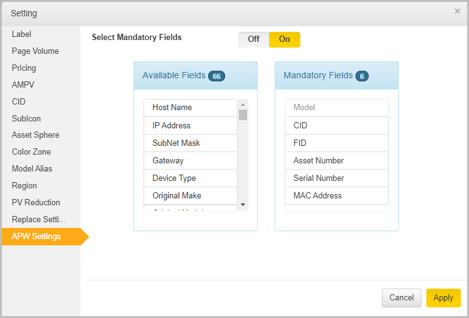
- Plot an asset manually or from the DCA file on the floor map.
- Click on the asset to view the Asset Property window.
The mandatory fields are displayed as shown in the image below.
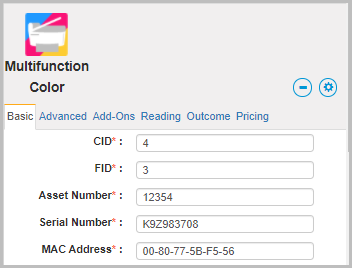
If the fleet designer fails to enter any of these fields, and tries to save the APW details, the following error message pops up.