Tags are used to name a particular department. To add a new tag:
- Click the Color Zone icon on the Sidebar.
- Navigate to the Tags section.
- Enter a new tag name in the given field.
- Click on the plus symbol to add the tag name.
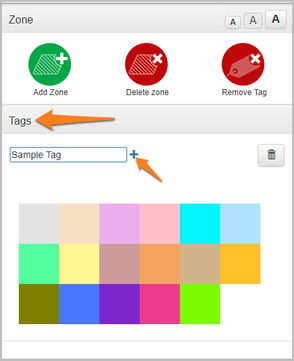
- Click on the tag name to associate it with any zone on the floor.
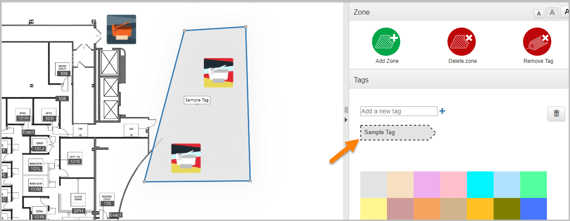
- From the color palette, select a color to highlight the covered zone area.
If a tag name has already been selected, simply click on the tag name to associate it with any zone on the floor. When a tag name is associated to a zone, it appears in the center of the zone. However, the tag name can be dragged and moved to any location within the zone.
Editing and Deleting Tags
Double click on an existing tag to edit it. Editing the tag name by double clicking, updates the tag name on all the associated zones.
To delete a tag,
- Click once on tag name to highlight the tag.
- Click on the Delete tag button.
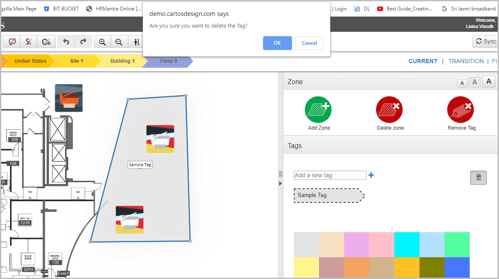
Deleting the tag deletes the complete tag name from the floor map area as well as the color palette. It also move the zones associated to default state and removes the tag name from the zone field.
📓 - Unlike deleting, removing a tag simply removes the tag name from the zone area on the floor map.