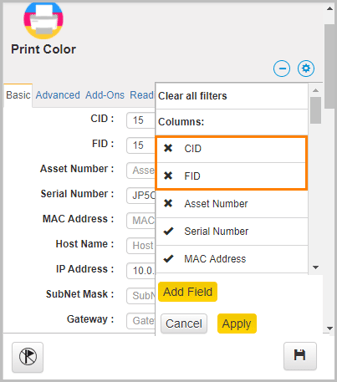The user can add custom fields to the Asset Property window to include new additional fields under the Basic and Advanced tabs if required. This can be done using the Settings button on the Asset Property window.
To add a new custom field:
- Click on an asset to view the Asset Property window.
- Click on the + symbol to expand the Asset property window.
- Click the settings icon to view the fields.
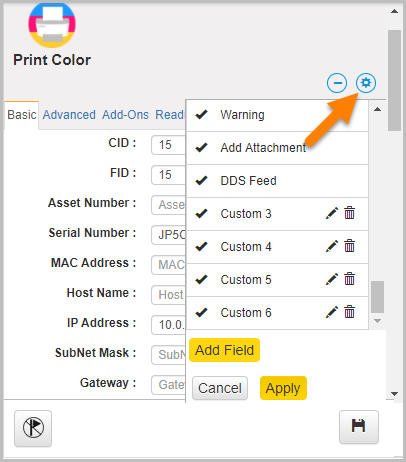
- Click Add Field button to add a new custom field. User can type the field name if they want to add any specific field name. The newly added custom field gets added at the end of the list. To delete a custom field from the list, click the delete symbol next to the field.
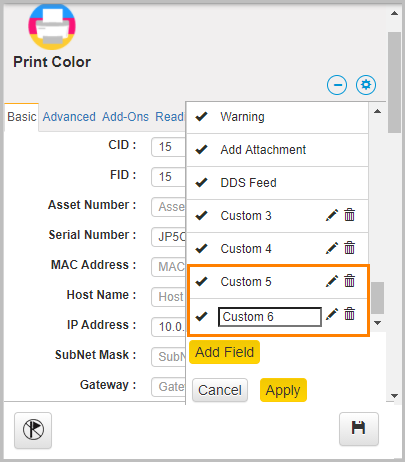
- Click Apply.
📓 - The fields can be rearranged by dragging them up and down.
To hide an existing field from the APW, click the X symbol next to the field as shown in the figure below:
.