User has an option to import custom fields directly from the DCA file. Given below is a sample DCA file with highlighted custom fields.
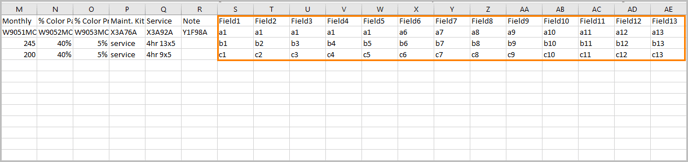
To mark these fields as custom fields:
- Upload the DCA file.
- From the Column Mapping window, click the Edit button.
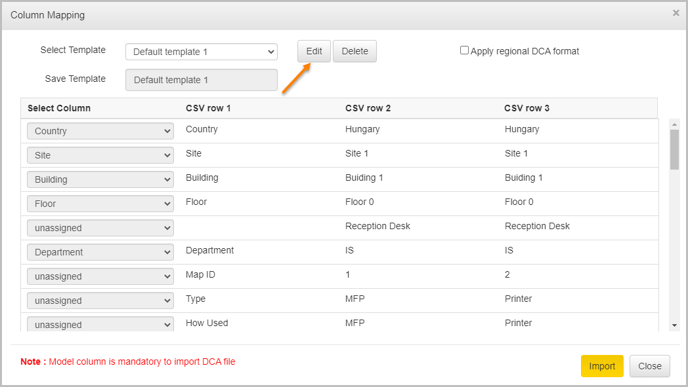
- Select Custom Field against the rows that should be marked as custom fields.
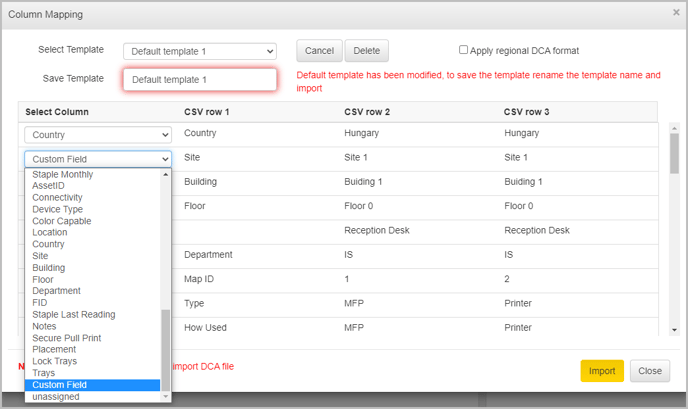
- Click Import.
- Click on an asset from the floor map and open the Asset Property window.
- Scroll down to view the fields that were marked as Custom Fields.
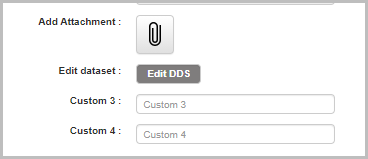
The custom fields marked in the DCA file are now available in the Asset Property window.
📓 - We can add more than 10 custom fields through the DCA import. The custom fields can also be displayed in tabular view and master look up table.